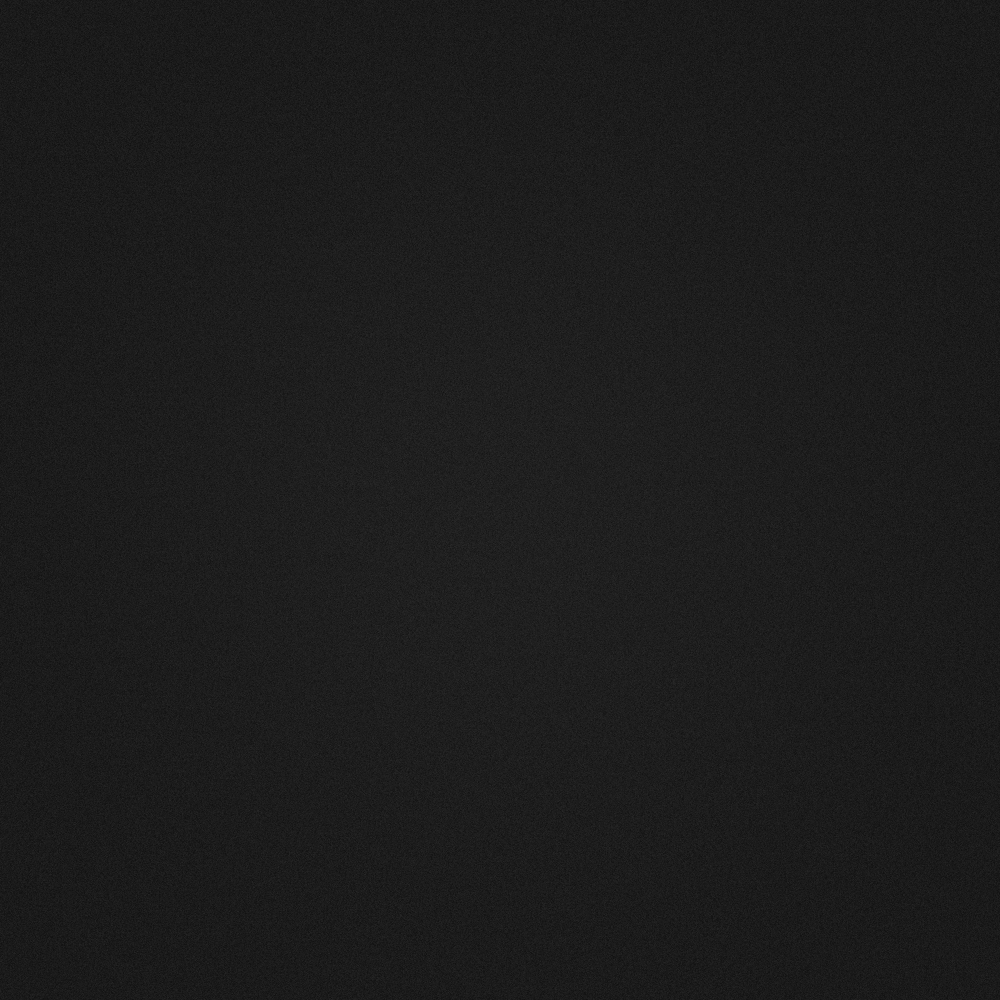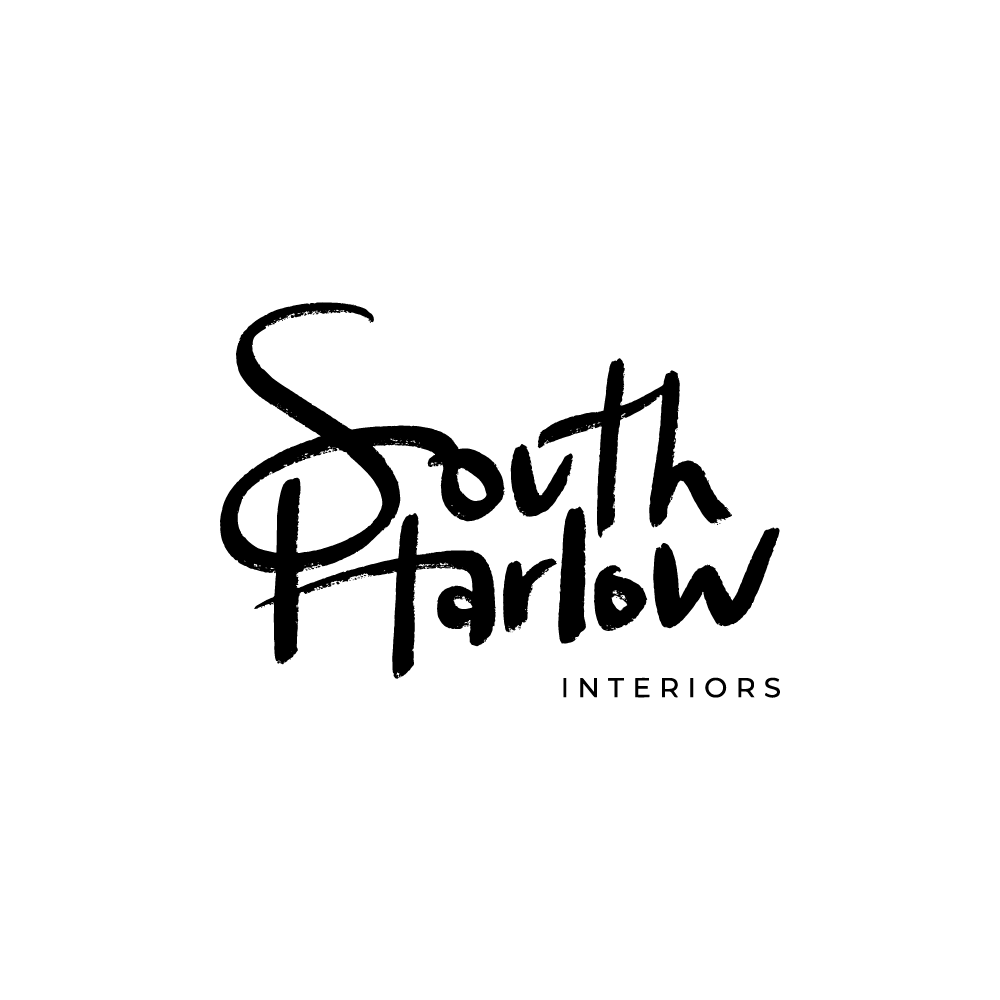DAPD is a creative studio delivering web development and graphic design services that pair execution with elegance.
DAPD — Dexter’s Lab
2009 – Present
Create with passion, let imperfection inspire your imagination—and by all means, try to resist the temptation to take yourself too seriously.
— Dexter Adams, Principal
Capabilities
Creative Design
Centralize your web and creative needs with versatile design services to help you effectively execute your brand’s vision.
Web Development
Position your product on a customized, responsive, platform driven by leading enterprise content-managed frameworks.
Consultation
Receive professional consultation at any stage of your project to help optimize your efforts and improve your impact.
Do you have a super top secret project that you wanna work on?
Contact me for a personalized estimate.